Homework 01: Computer Setup for Applied Data Science Course
Note: People not in this Course, but who are participating in the software carpentry bootcamp, should instead follow these instructions
Before First Class
Bring your computer to class so we can help you set things up
You should download the following before coming to the first class on Wednesday, January 23rd, 2013:
- A version of Anaconda appropriate for you machine
- If you have Windows, download and unzip either the 32 or 64 bit VM image. See this explanation about 32 vs. 64 bit).
- If you download the versions with guest-additions pre-installed you can save yourself a little bit of work
- If you have a mac, download Xcode
- First try getting it from the app store
- If this doesn't work (due to an older OSX), you have to register as a developer
Software to install
Overview
- Python distribution
- Editor
- vim-gnome or macvim
- Version control
- Additional libraries
- pdbpp
- pep8
- line_profiler
Motivation
Installing software and setting up your system for this class can be quite easy, or very very difficult. This is based on your OS, existing environment, and random chance. During the first week of class, we will have dates/times dedicated to helping you set up your system. After these dates, you are almost on your own. Although you can find instructions on the Internet, they often don't work exactly as stated.
Supported Configurations
- To the best of our ability, we will support Ubuntu Linux and Mac OSX operating systems along with the anaconda (anaconda handles all of your Python package needs).
- This class will require use of Linux utilities. Standard Microsoft Windows will not work.
Installing Supported Python Configurations
If you have Linux
- Install Anaconda CE.
- Hints
- Try to install in your HOME directory (default) so you don't need sudo
- Don't invoke the installer shell using sudo if installing into HOME directory
- Remember to configure your environment
- Remember to read the documentation
- Install Git version control, and additional packages including VIM and other Python packages
If you have a Mac
- You need to first install xcode,
- xcode can be installed by going to the App Store. You need to install xcode, then goto the top left of your screen and click XCode -> Preferences -> Downloads, find "command line tools" and click install.
- xcode is a 1GB+ download so you will not have time to download it in class on Wednesday
- Note that the current version of xcode is only supported by OSX 10.7.4+ so we highly recommend you upgrade your operating system. If for whatever reason you absolutely cannot upgrade your os, you need to register for a free Apple developer account and download the appropriate version of xcode
- For 64 bit OSX, install Anaconda CE
- By default this is installed in your home directory. Unless you know what you're doing, don't change it.
- For 32 bit OSX, install EPD academic
- Remember to read the documentation
- Remember to configure your environment
- Install Git version control, and additional packages including VIM and other Python packages
If you have Windows
We will set you up with a Linux virtual machine. You can then follow the Linux instructions
- Use a 32 bit Ubuntu Linux VM if you have 4-6GB of memory
Use a 64 bit Ubuntu Linux VM if you have > 6GB of memory
Download and unzip either the 32 or 64 bit VM image.
- If you download the versions with guest-additions pre-installed you can save yourself a little bit of work
Download VirtualBox
Run the installer
Open VirtualBox Manager
Click "New" to create new virtual machine
Select "Linux" for Type and "Ubuntu" or "Ubuntu (64-bit)" for Version
Next, allocate memory for your VM. If you have X total GB of RAM, and you allocate Y to your VM, then Windows has X - Y left over for itself. You must balance the needs of both Ubuntu and Windows. Here are some hints.
- 64 bit Windows is unhappy with less than 3 GB
- 64 bit Ubuntu is unhappy with less than 3 GB
Next, select "Use an existing virtual hard drive file" and select the VDI file you downloaded
Once the VM has been created, select it and click "Start"
If the VM image you downloaded already has guest-additions installed then you can skip this step. Otherwise once the setup is complete you need to install guest additions.
The default keyboard layout is Italian. To change this
- Click System Settings
- Keyboard Layout
- Hit the "+" button
- Select a new layout from the list
Now change the window manager IMPORTANT!!
- Turn on your VM and open a terminal
- In the terminal, type
sudo apt-get install gnome-session-fallback- This will install a new graphics manager for your desktop
- Click
Ywhen asked
- Log out (or restart)
- When you log in, there will be a "gear shaped" icon near your login name. Click it and select GNOME Classic (No Effects)
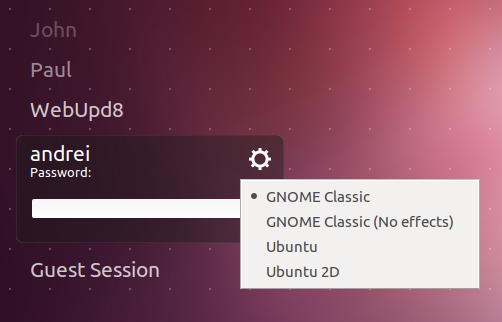
Extra Help: Configuring environment variables
- Modify your shell configuration file, henceforth referred to as your bashrc file.
- Mac OSX: From your home directory (i.e., ~/) open either .bashprofile or .bashaliases (create one if neither exists), add
export PATH=$HOME/anaconda/bin:$PATH - Linux: From your home directory (i.e., ~/) open .bashrc (create one if neither exists), add "export PATH=/path/to/python:$PATH"
- Mac OSX: From your home directory (i.e., ~/) open either .bashprofile or .bashaliases (create one if neither exists), add
- Refresh your terminal by typing
source ~/.bashrcor just opening a new terminal.
Verify Things
Open a terminal and start IPython with:
ipython --pylab- Verify numpy with
import numpy - To check pandas and matplotlib, from IPython, type
from pandas import Series; Series(randn(10)).plot()- Verify numpy with
Verify the notebook:
ipython notebook --pylab=inlineshould pop up a browser window and show the notebook dashboard
Verify your PATH setting:
which pythonshould show the directory in which you installed Anaconda/EPD as the first entry
Install additional software
- Ubuntu users should use "apt-get" command to install software packages. The syntax is "sudo apt-get install
..." - VIM
- Linux: "sudo apt-get install vim vim-gnome"
- Mac: download Macvim and follow installation instructions
- Other (easier/weaker) editors
- Linux: "sudo apt-get install gedit-plugins"
- Mac: Download and install sublime text
Python libraries
pip install pdbpp line_profiler pep8- If you don't have pip, install it first using
easy_install pip
- If you don't have pip, install it first using
Set up version control
- Sign-up for free Github account
- Send username, email address, and uni to Zach Shahn zss2101@columbia.edu
- Install git
- Mac: download from mac.github.com
- Linux: type
sudo apt-get install git
blog comments powered by Disqus
